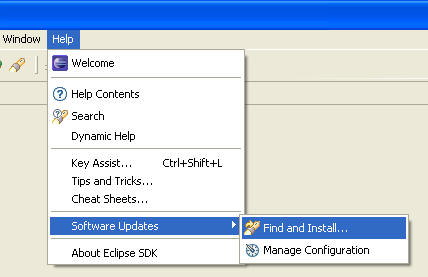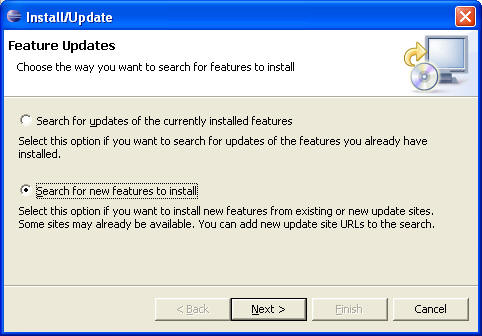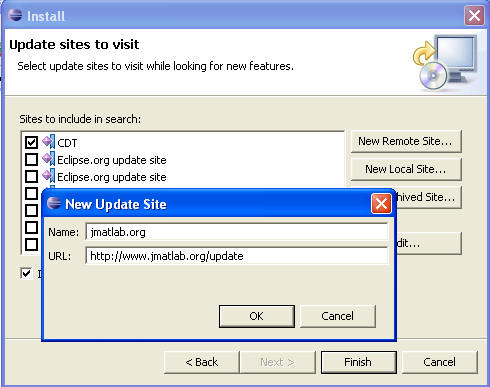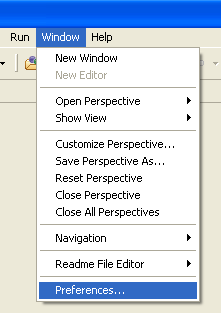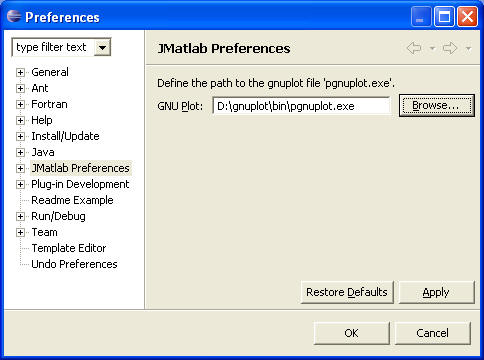|
||||||||
|
numEclipse is based on eclipse, so in order to use it you would need to download and setup eclipse on your machine. Please check http://www.eclipse.org for installing eclipse. A new experimental graphical editor is included for Simulink like model building and simulation. You would need to install the Graphical Editing Framework GEF and all the required plugins. Please check http://www.eclipse.org/gef for installing GEF plugin.
Note: Make sure you have the latest JRE installed.
Now, it is easy to setup numEclipse plug-in using the eclipse update manager, as described in the following steps.
1. Select the eclipse menu "Find and Install..." as shown in the following figure. It will bring up "Install/Update" dialog box.
2. Select second option "Search for new features to install" on the "Install/Update" dialog box and then click on Next button. It will bring up "Install" dialog box.
3. Click on "New Remote Site..." button and fill-out information in the "New Update Site" dialog box as shown the following figure.
4. Click on "Finish" button and allow the application to re-start.
The final step is to configure gnuplot. In this step we download and link numEclipse to gnuplot.
5. Download and install a latest version of gnuplot.
6. Select eclipse menu "Preferences" as shown in the following figure. It will bring up the "Preferences" dialog box.
7. Select "numEclipse Preferences" on the left. Click on the browse button and select the gnuplot execution program as shown in the following figure.
This completes the installation and configuration of numEclipse.
Please refer to documentation for further information. In case the application fails to install or does not function properly feel free to contact support@numEclipse.org |
||||||||